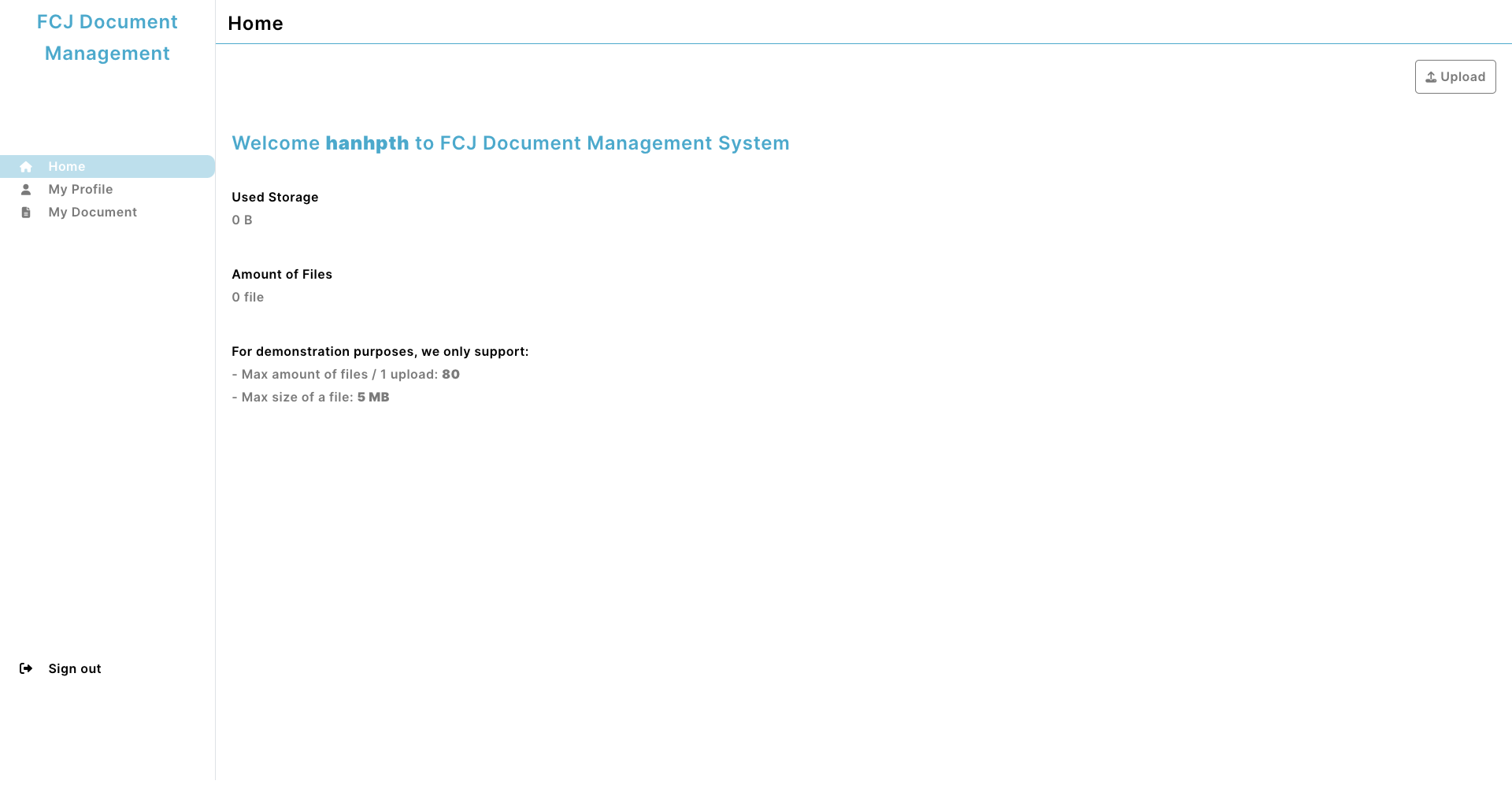Authentication with Amplify
- Run the following command at the root of the application you cloned to add authentication to the application:
amplify add auth
-
Select follow the informations below:
Do you want to use the default authentication and security configuration? Default configuration
Warning: you will not be able to edit these selections.
How do you want users to be able to sign in? Username
Do you want to configure advanced settings? No, I am done.

- Run the following command to update cloud resources:
amplify push
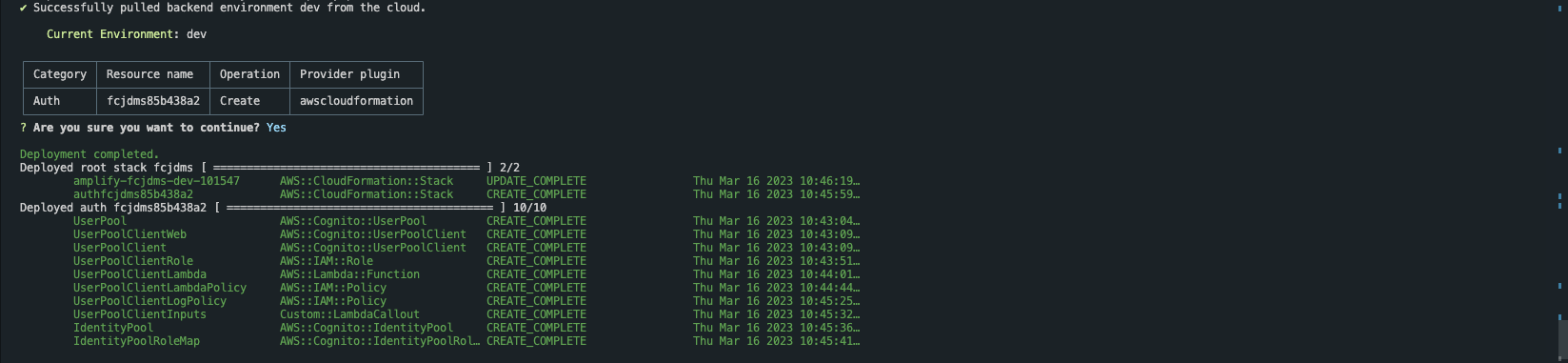
- Navigate to the CloudFormation console to check if the stack has been created.
- Click id of UserPool to open dashboard of Cognito User Pool
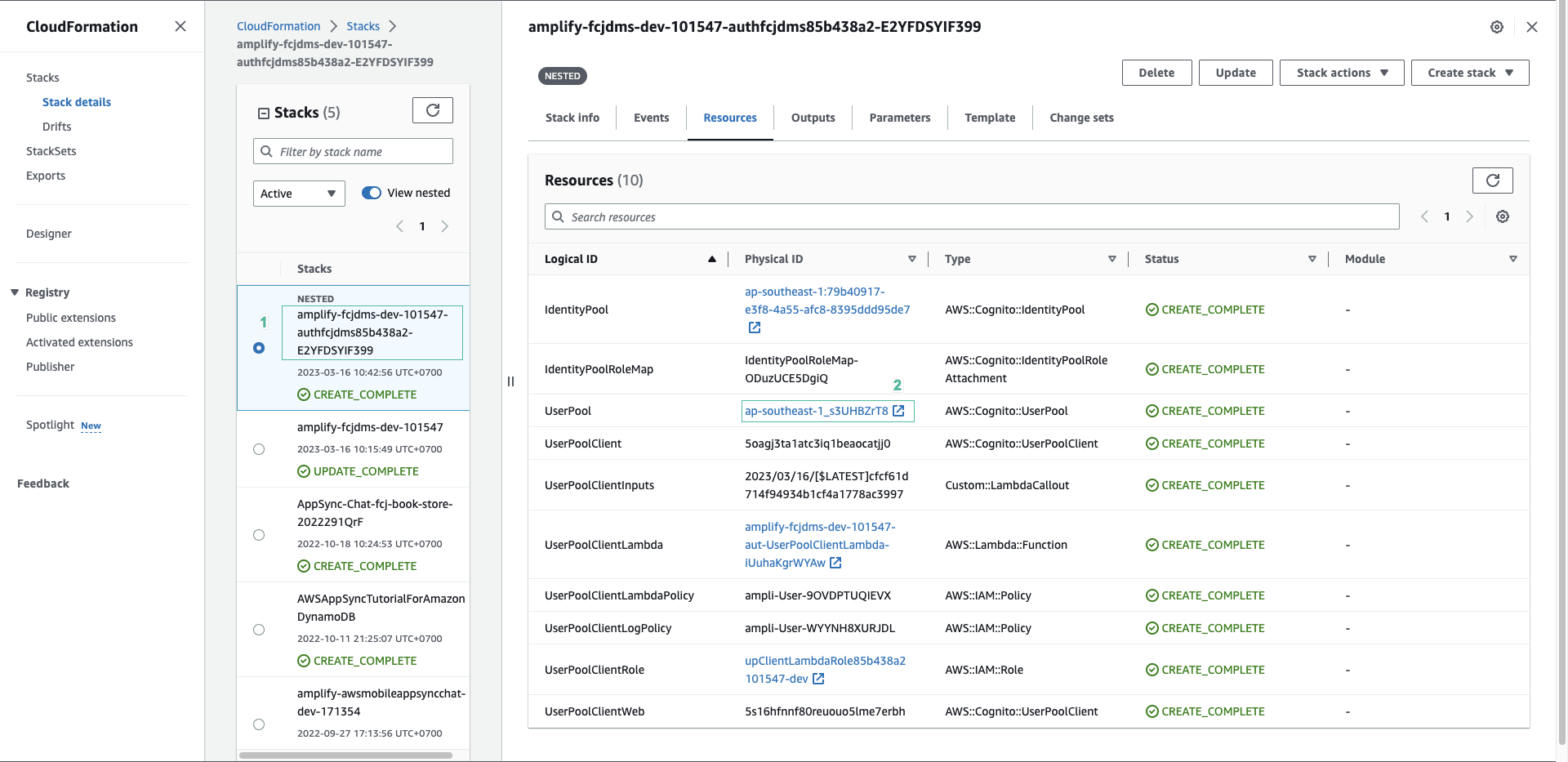
- Run the following command to start the application:
npm start
- Click Sign up to register a new account.
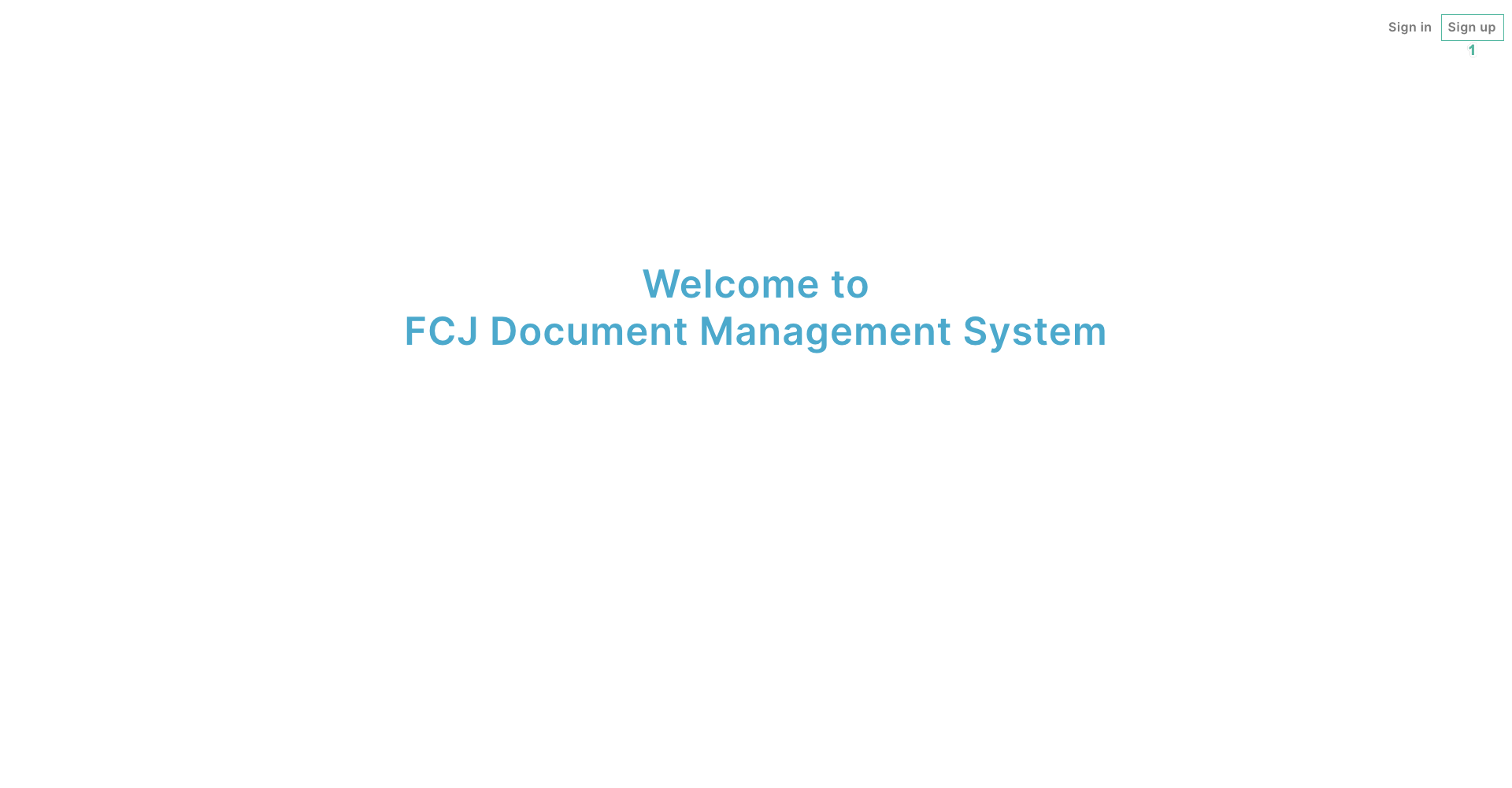
- Enter user information:
- Username, for example:
admin - Enter your email.
- Password, for example:
Admin123 - Click Sign up
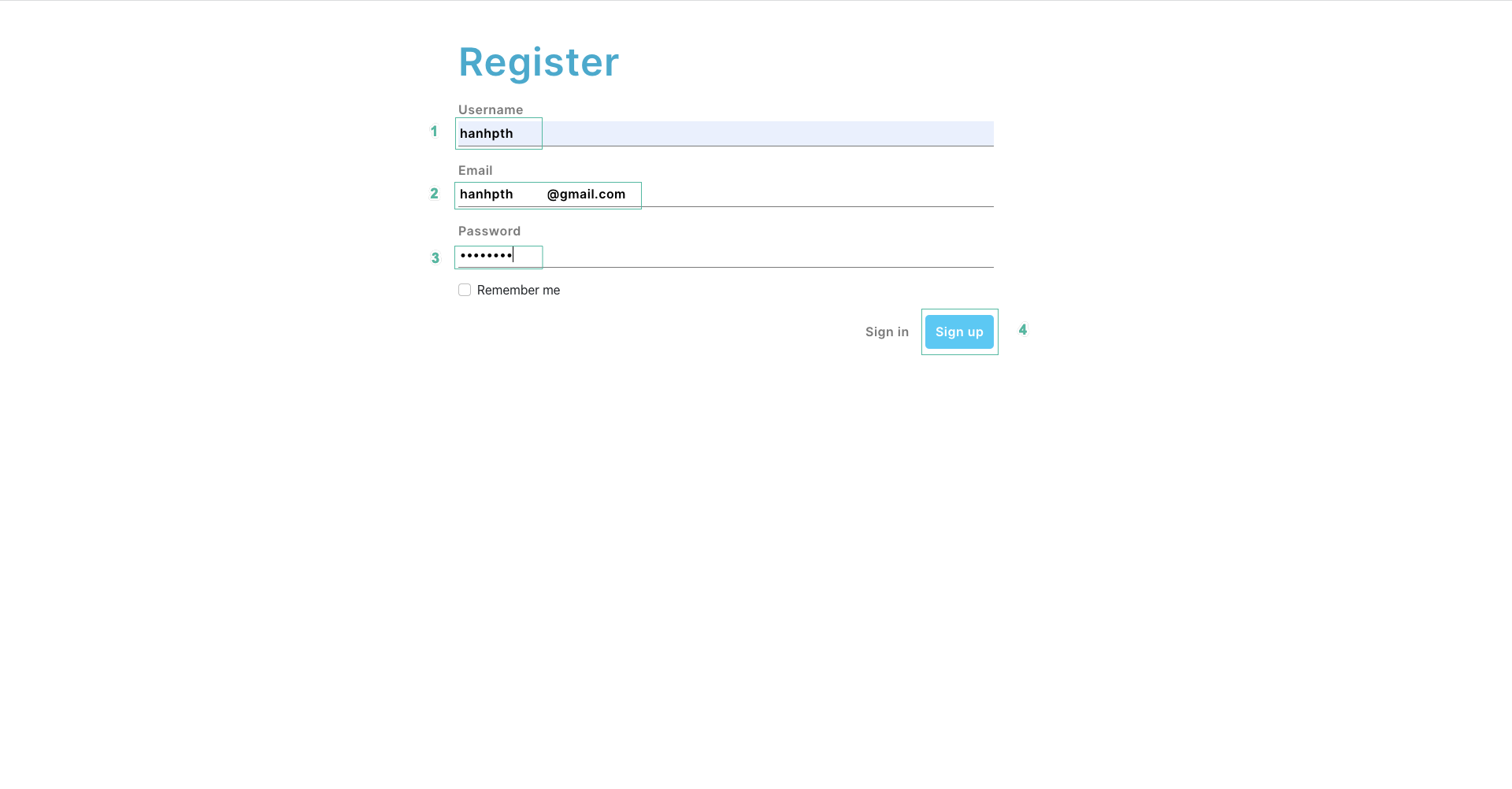
- Navigate to Cognito User Pool console, selectUser tab you will see a registered but unconfirmed user
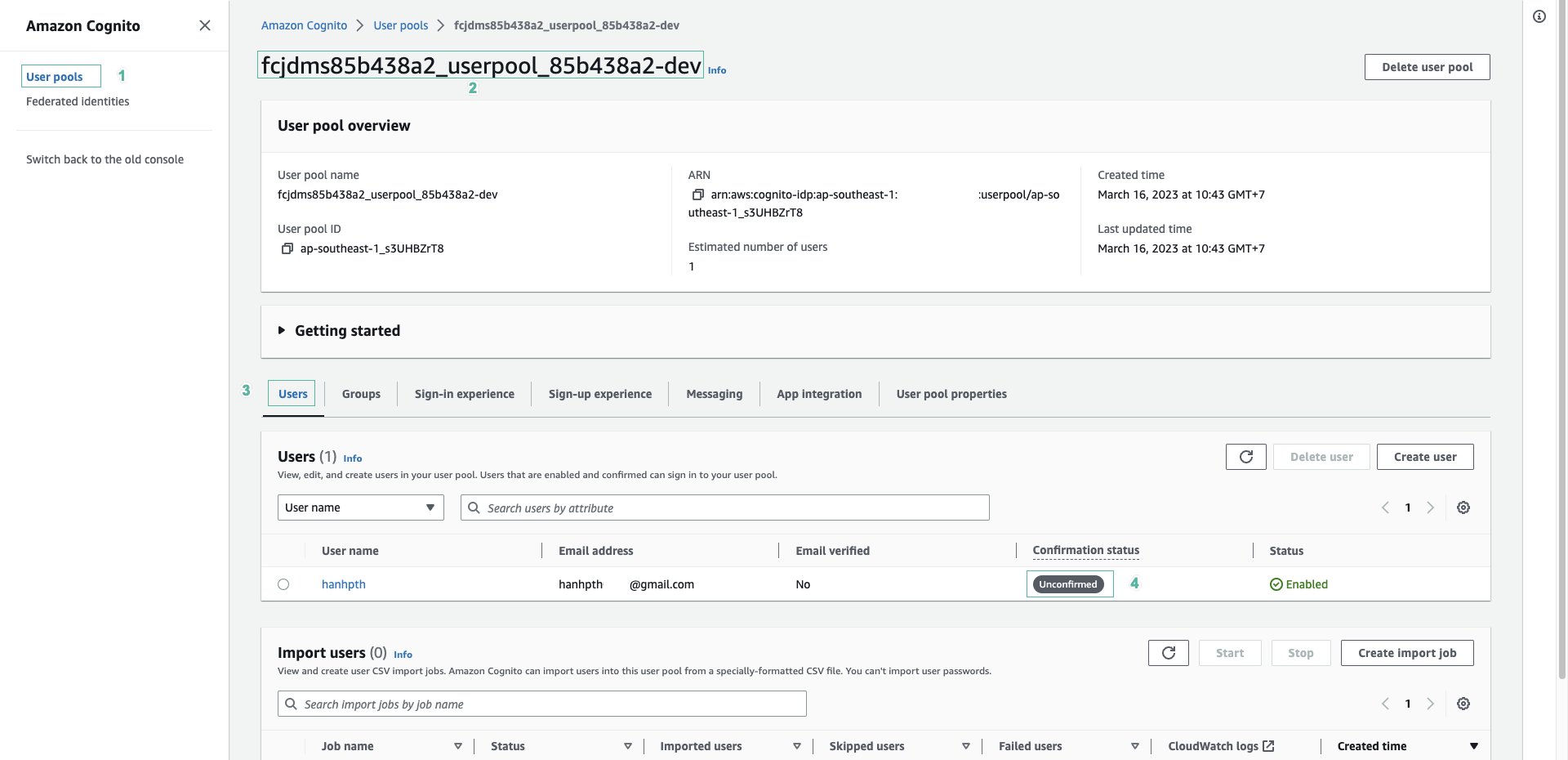
- Open your email to get the verification code that was sent automatically.

- Enter the verification code into the app and click Submit
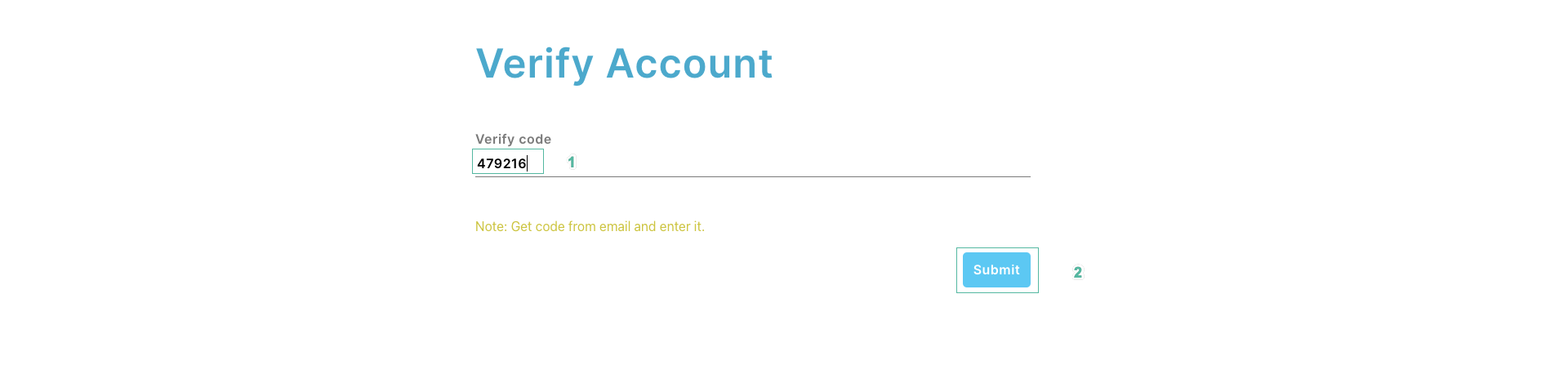
- Navigate to Cognito User Pool console, click the Refresh icon and you will see that the user is confirmed
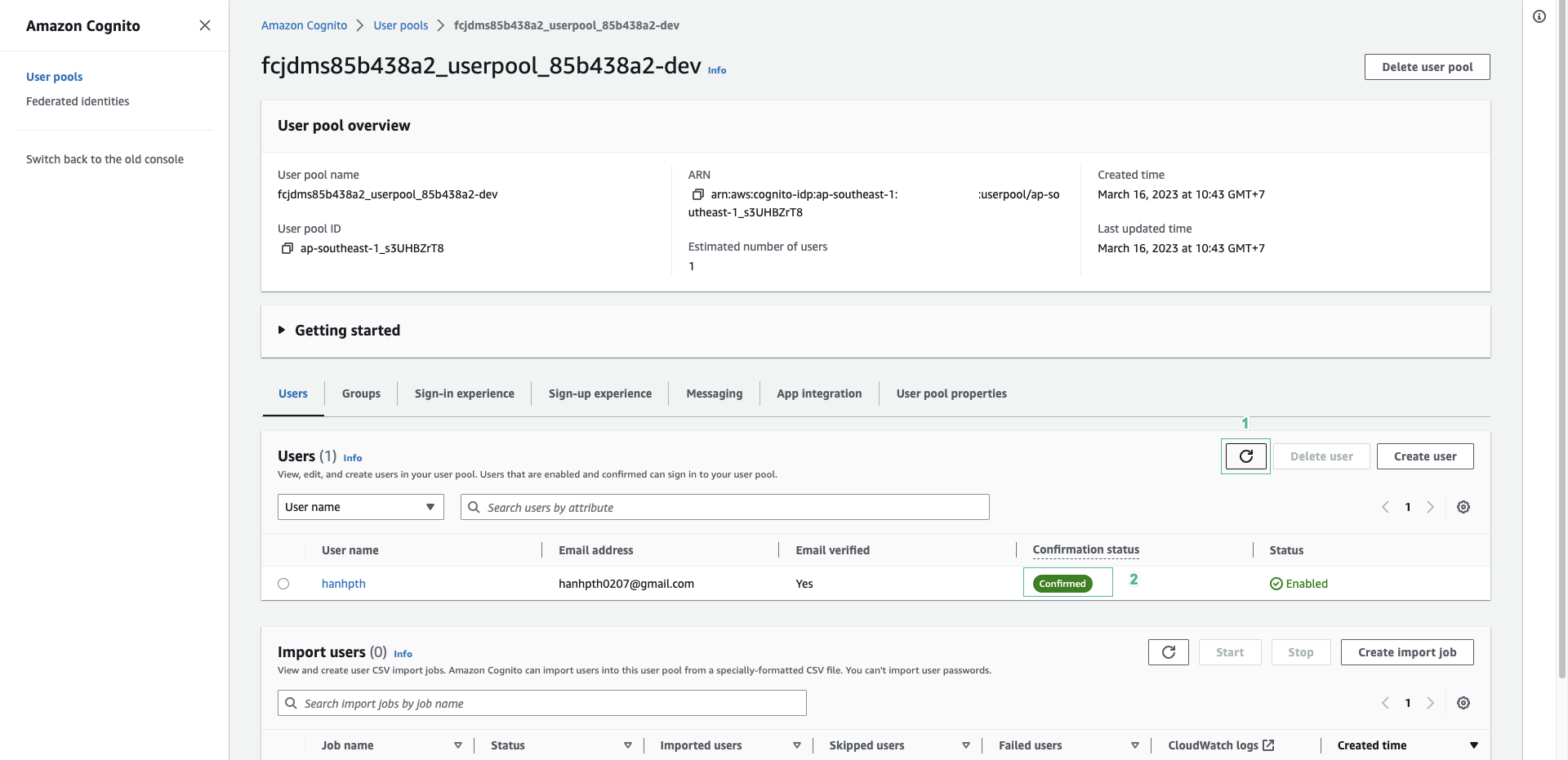
- Log in to the app with the account you just registered with.
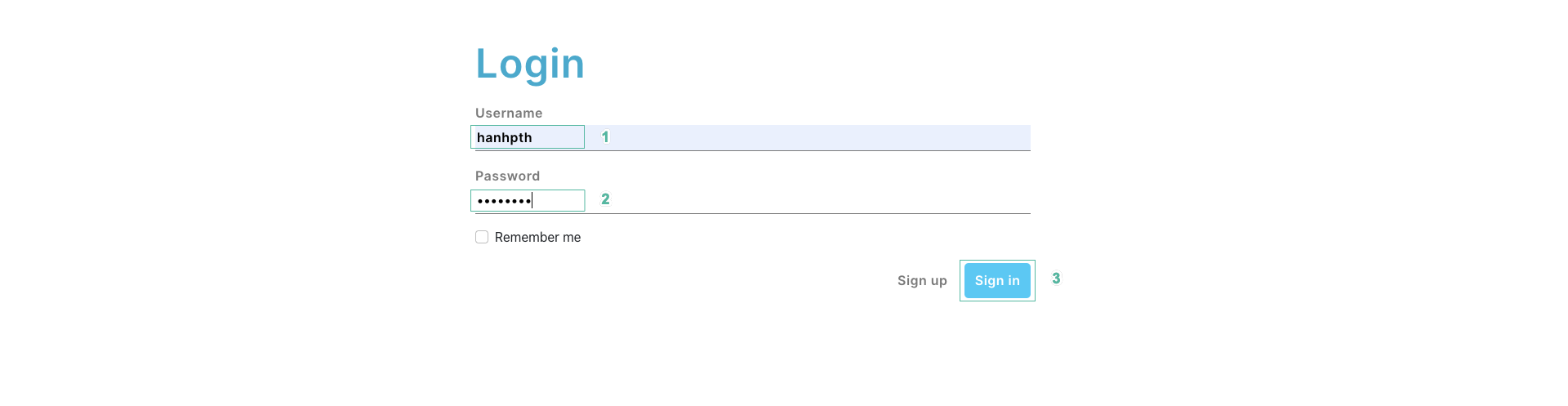
- Successful login.
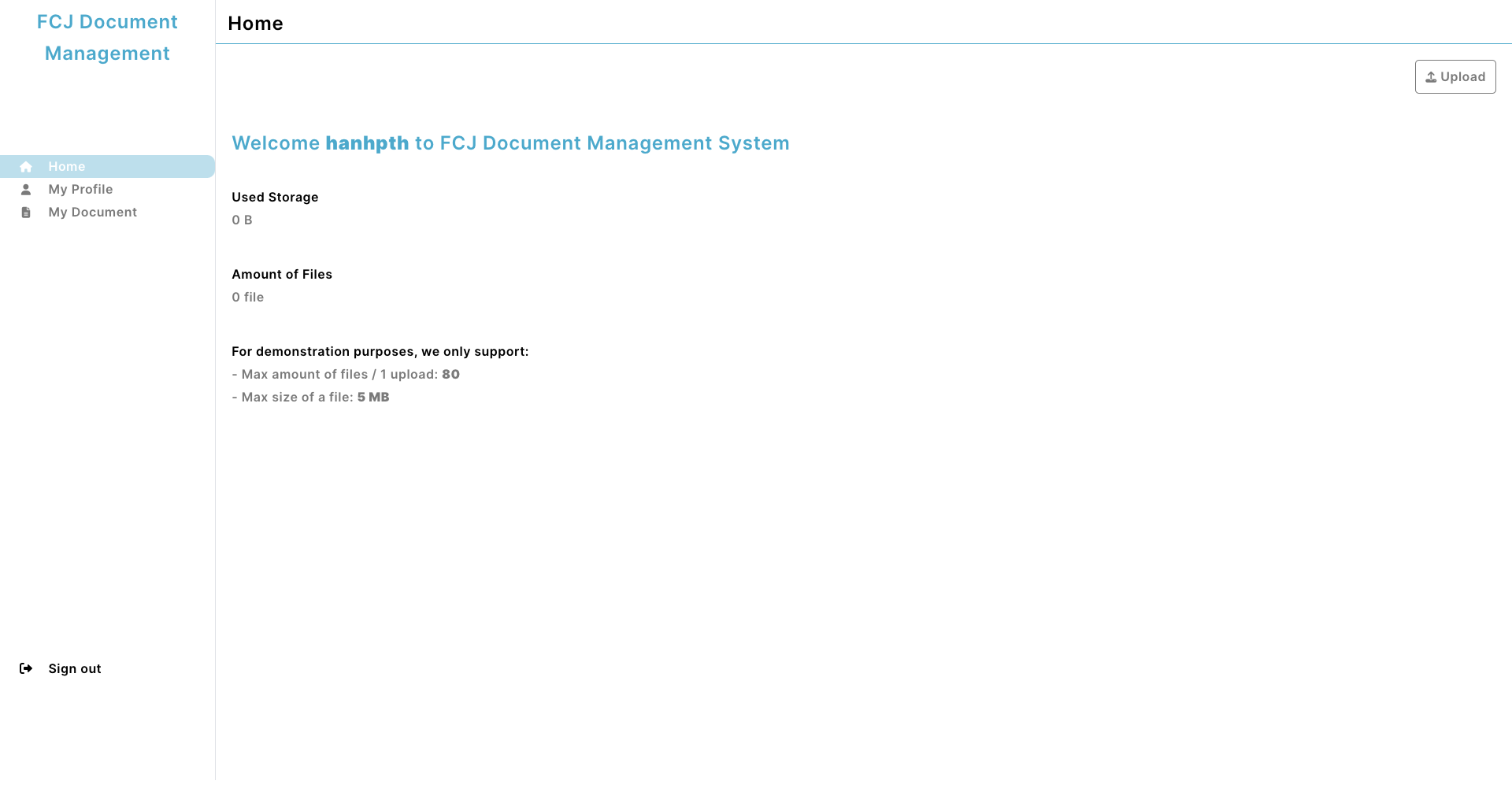
- Select My Profile on the left menu, then click Update profile
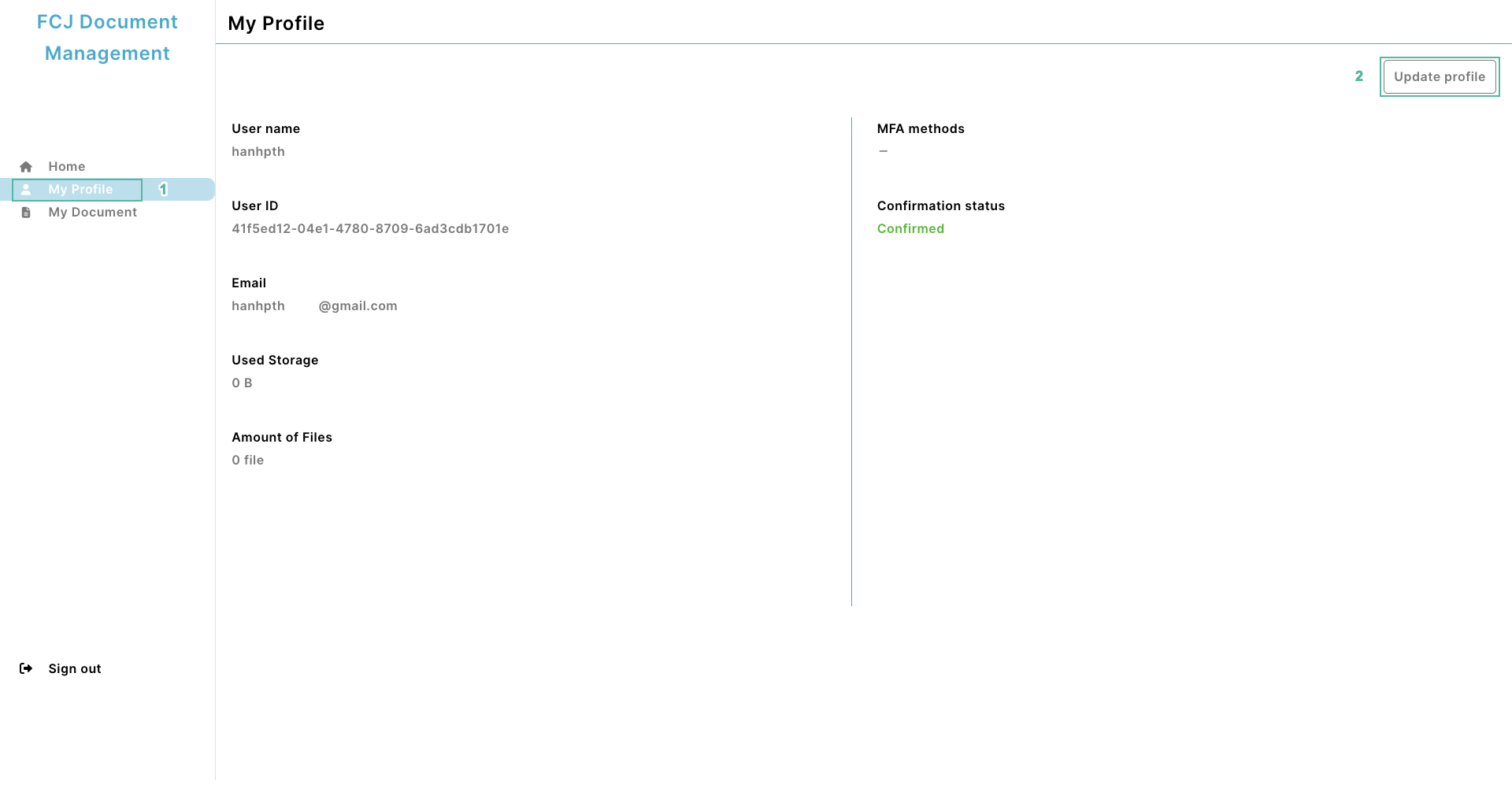
- Enter old password, new password to update password. Then click Update
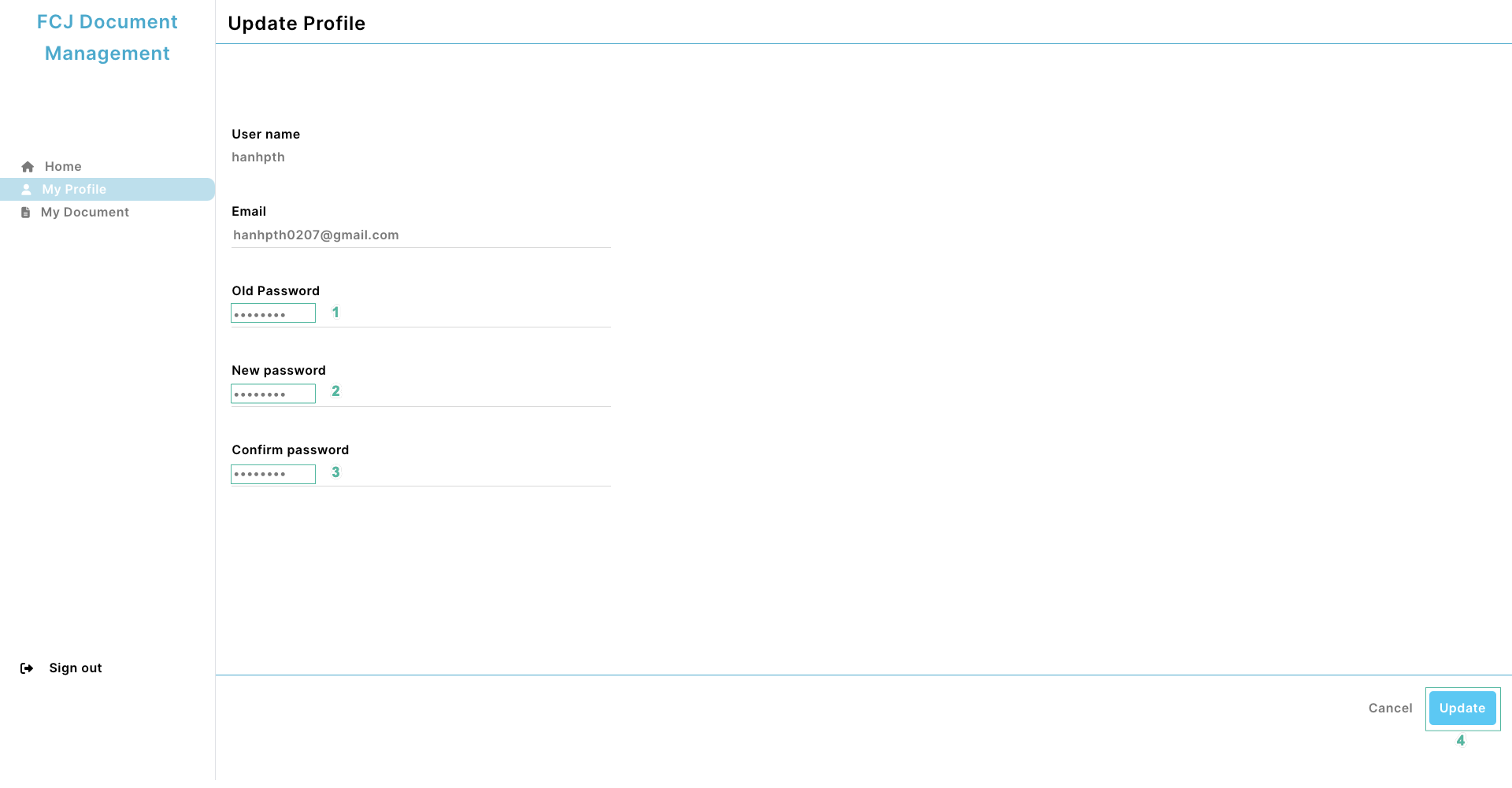
- Click OK
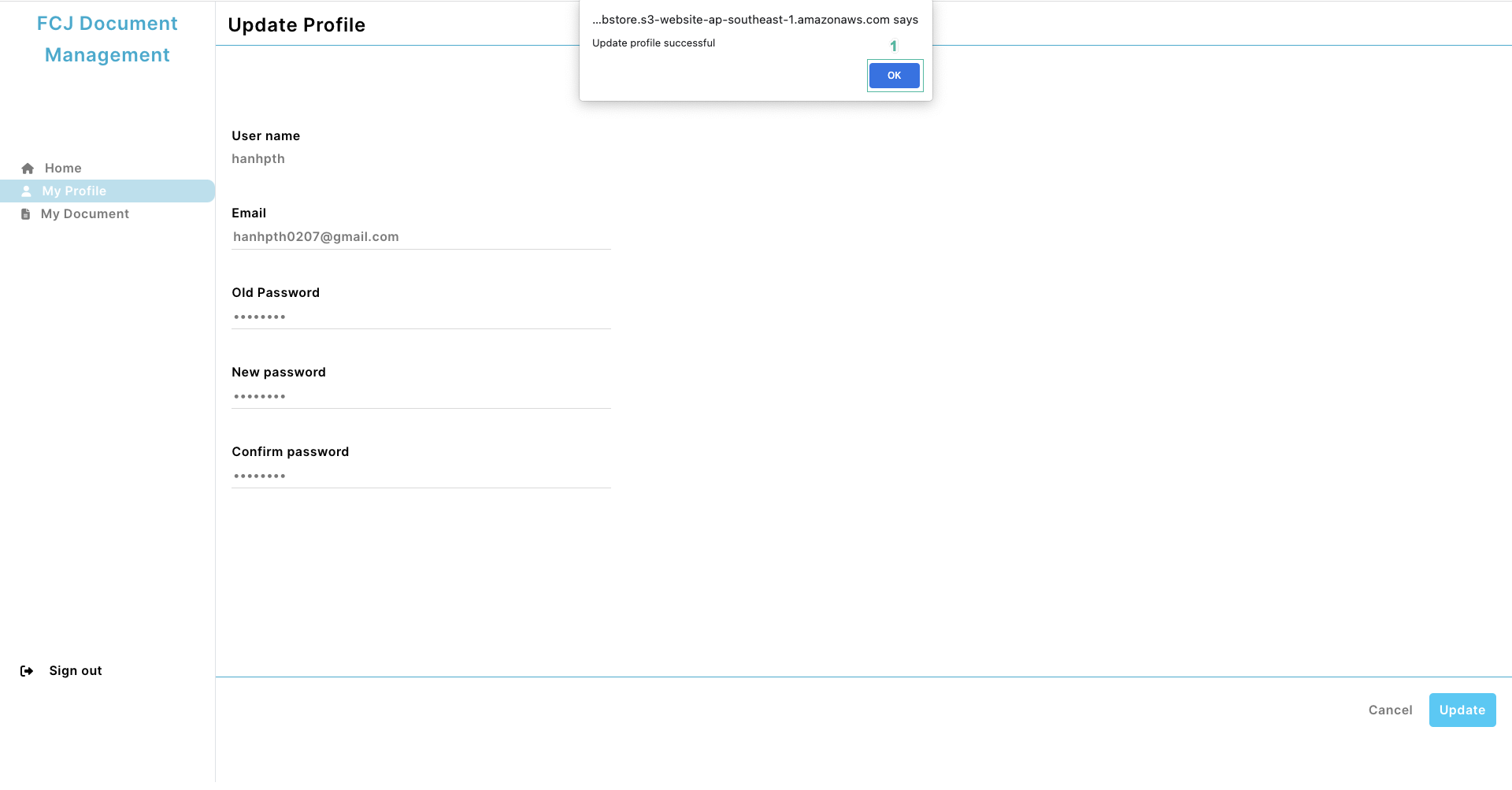
- Click Sign out to log out
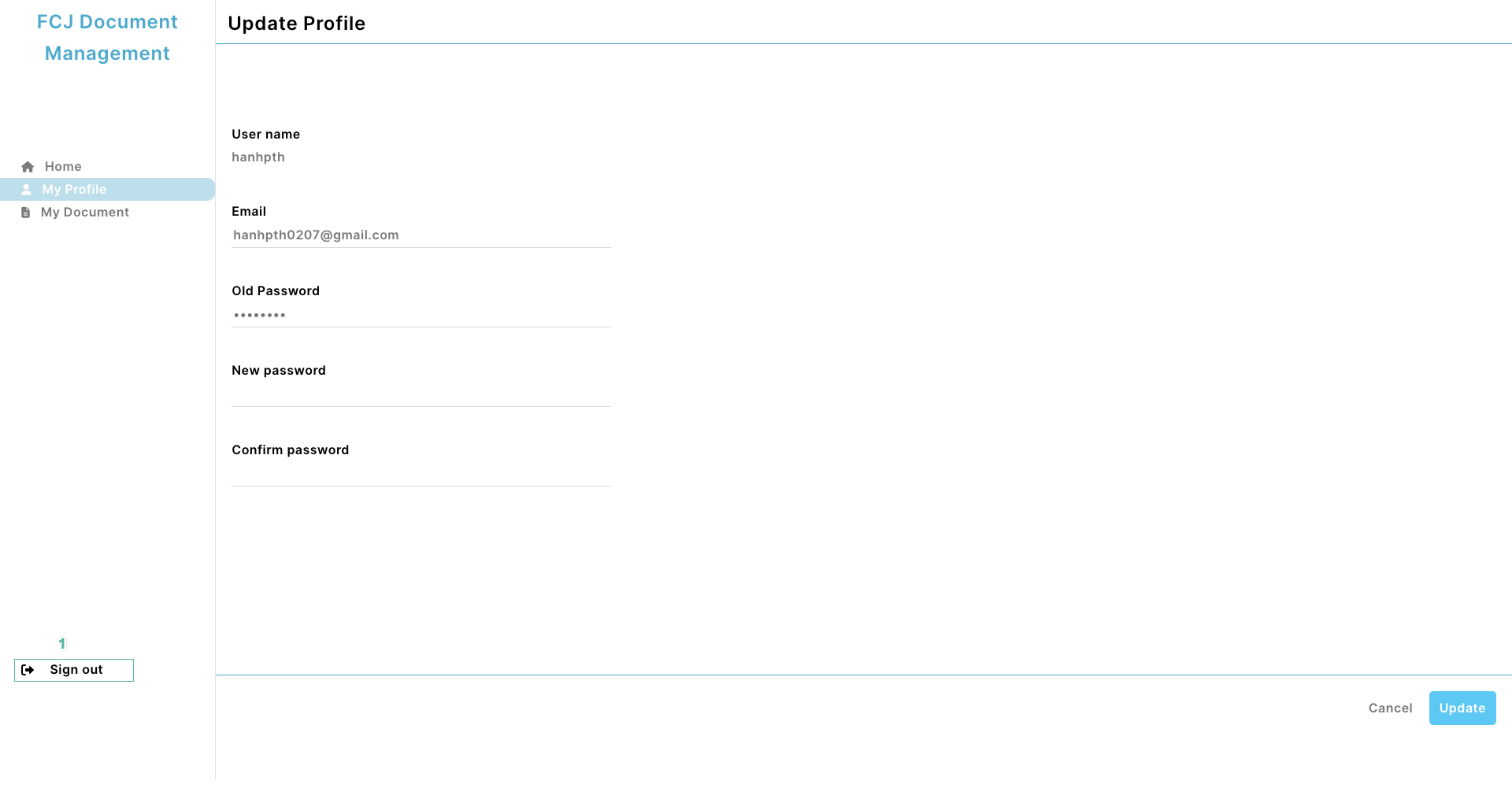
- Click Sign in to login again
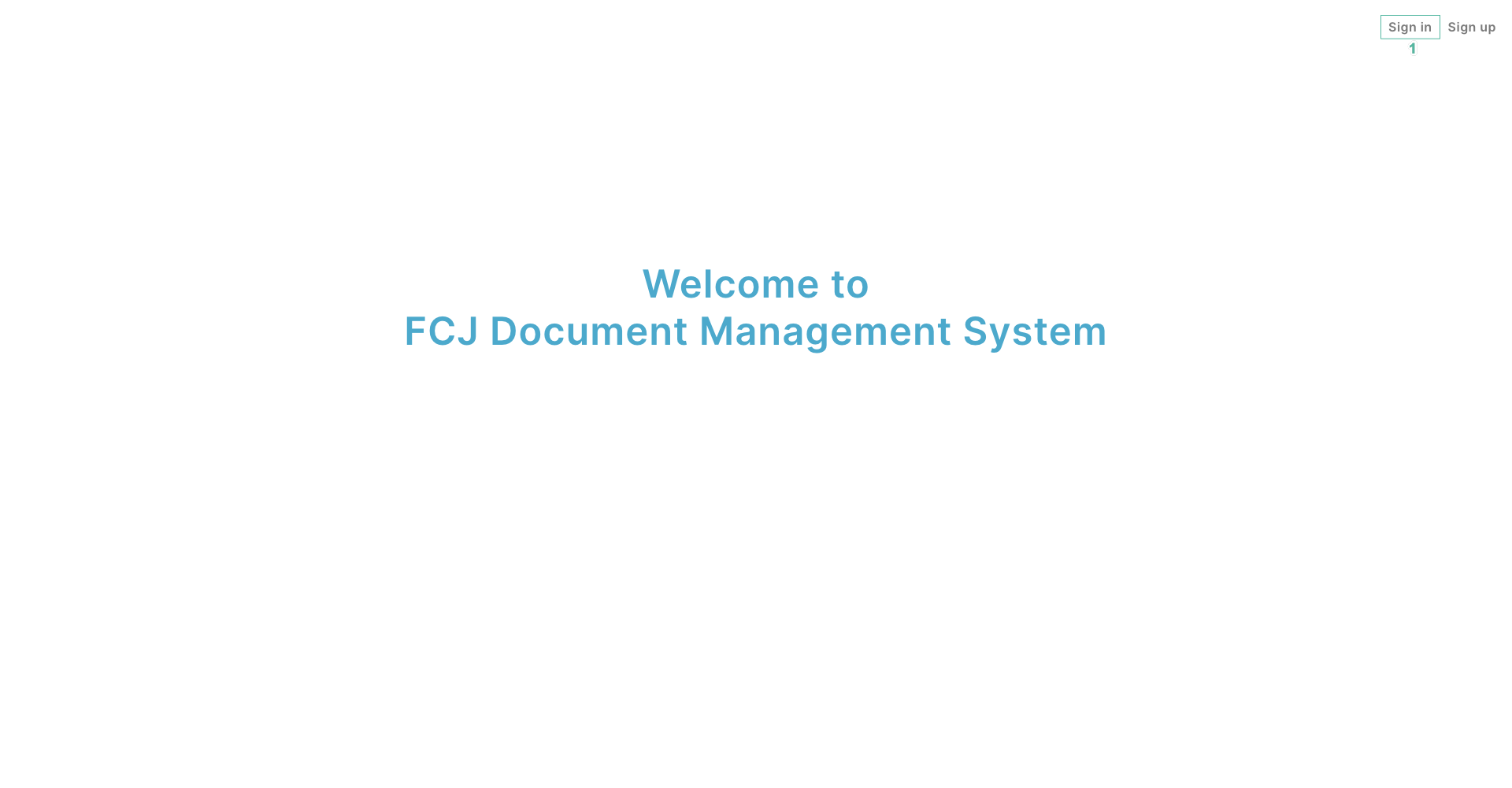
- Enter your account information after updating to log in, then click Sign in
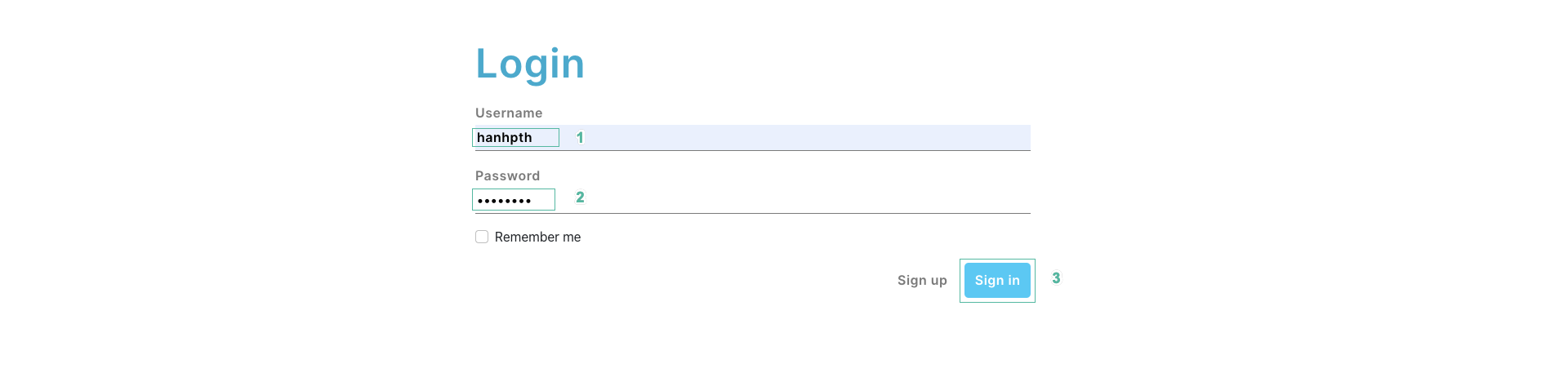
- You have successfully signed in with your new account.